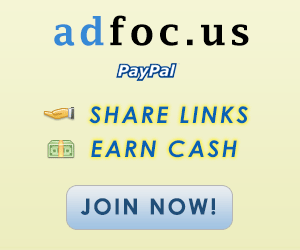General keyboard shortcuts
Ctrl + A = Select
all
Ctrl + C = Copy the highlighted content to clipboard
Ctrl + V = Paste the clipboard content
Ctrl + N = New (Create a new document, not in terminal)
Ctrl + O = Open a document
Ctrl + S = Save the current document
Ctrl + P = Print the current document
Ctrl + W = Close the close document
Ctrl + Q = Quit the current application
Keyboard shortcuts for GNOME desktop
Ctrl + Alt + F1 = Switch to the
first virtual terminal
Ctrl + Alt + F2(F3)(F4)(F5)( F6) = Select the different virtual terminals
Ctrl + Alt + F7 = Restore back to the current terminal session with X
Ctrl + Alt + Backspace = Restart GNOME
Alt + Tab = Switch between open programs
Ctrl + Alt + L = Lock the screen.
Alt + F1 = opens the Applications menu
Alt + F2 = opens the Run Application dialog box.
Alt + F3 = opens the Deskbar Applet
Alt + F4 = closes the current window.
Alt + F5 = unmaximizes the current window
Alt + F7 = move the current window
Alt + F8 = resizes the current window.
Alt + F9 = minimizes the current window.
Alt + F10 = maximizes the current window
Alt + Space = opens the window menu.
Ctrl + Alt + + = Switch to next X resolution
Ctrl + Alt + - = Switch to previous X resolution
Ctrl + Alt + Left/Right = move to the next/previous workspace
Keyboard shortcuts for Terminal
Ctrl + A = Move cursor to
beginning of line
Ctrl + E = Move cursor to end of line
Ctrl + C = kills the current process.
Ctrl + Z = sends the current process to the background.
Ctrl + D = logs you out.
Ctrl + R = finds the last command matching the entered letters.
Enter a letter, followed by Tab + Tab =lists the available commands beginning
with those letters.
Ctrl + U = deletes the current line.
Ctrl + K = deletes the command from the cursor right.
Ctrl + W = deletes the word before the cursor.
Ctrl + L = clears the terminal output
Shift + Ctrl + C = copy the highlighted command to the clipboard.
Shift + Ctrl + V (or Shift + Insert) = pastes the contents of the clipboard.
Alt + F = moves forward one word.
Alt + B = moves backward one word
Arrow Up/Down = browse command history
Shift + PageUp / PageDown = Scroll terminal output
Enjoyyy....
.jpg)











.jpg)